 |
 |
|
https://pcmicro.com/COM1000 |
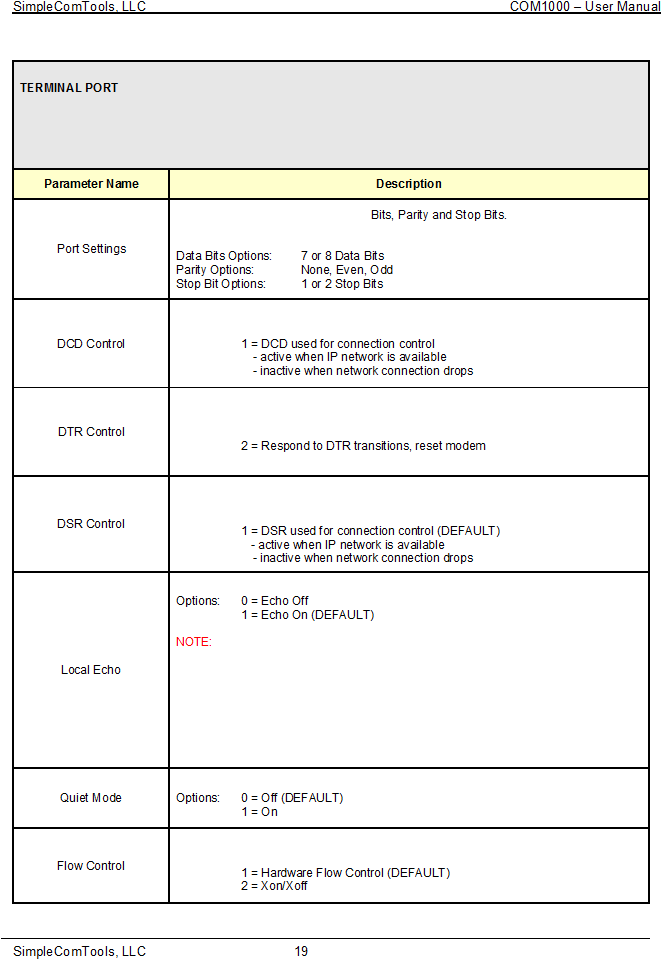
The Terminal Port tab is for configuring parameters related to the Terminal (DCE) Port. This is where you begin to
configure a device to work with a PC, data terminal, RTU,
PLC, or data logger. You wi
ll setup parameters such as
port speed, signal control, application options, etc.
Sets Terminal Port Baud Rate, Data
Example: 19200,8N1 (DEFAULT = 115200,8N1)
Baud Rate Options: 1200, 2400, 4800, 9600, 18200, 38400, 57600, 115200
Sets how the COM1000 uses DCD to control the Terminal.
Options: 0 = Always assert DCD (DEFAULT)
Sets how the COM1000 responds to DTR from the Terminal.
Options: 0 = Ignore DTR transitions (DEFAULT)
1 = Respond to DTR transitions, leave modem connected
3 = Respond to DTR transitions, reset device, return to start mode
Sets how the COM1000 uses DCD to control the Terminal.
Sets how the COM1000 uses DSR to control the Terminal.
Options: 0 = Always assert DSR and a
ccept data regardless of DTR status
Echo typed characters back locally.
Typed characters will only be echoed when terminal port is NOT engaged in an
application. Once port is c
onfigured for TAPP1, TAPP2, TAPP3 or used as a UDP or
TCP device server, ECHO no longer functions.
In order to communicate to the device,
you will need to reset/power-cycle the device.
At that point you will have (20) seconds
in which to communicate. In order to c
ontinue communications past that 20 second
period, you will need to PAUSE the device and stop it from engaging the applications.
This is done using the PAUSE APPLICATIONS button located at the at the bottom left
corner of the GENERAL tab.
Suppress status or command response output.
Sets how the COM1000 uses Flow Control.
Options: 0 = Disable Flow Control